Eyebrow Subhead
Masthead Block
This will end up being one of your most-used blocks. All the colors and sizes can be customized. You can remove elements like the Eyebrow, buttons, description, etc., in order to have this element match designs.
Subheading
Side-By-Side Blocks
This is the default Side-By-Side
Content is on the left and an image is floated to the right. The button below is optional and can be deleted if not needed.

You can “flip” a Side-by-Side
- Choose “flip sides” in the block configuration to have the image float to the left instead.
- Optionally, content paragraphs can show Lists like this one.
- You assign a color to the entire list rather than assigning color per bullet item.

Image 4-ups
By enabling “Image 4-up”, the floated image can be configured to hold 4 separate images. These images tile down the page separately on mobile devices.



Side-by-Side v2
Video Options
To add videos, use the Side-by-Side v2 block. In the configuration sidebar, choose Use Video and choose to either Upload or link to a video.
Video Cards
Add video cards to create content grids of embedded videos
YouTube & Vimeo Embeds Supported
Add a URL to your YouTube or Vimeo to the block. The system will automatically create a video player embed for that content.
Another video card
Vimeo video. Vivamus non elit odio. Praesent viverra metus sit amet laoreet aliquet. Sed est nisi, bibendum et mauris auctor, placerat hendrerit nisl.
Video card
YouTube video. Lorem ipsum dolor sit amet, consectetur adipiscing elit. Mauris pulvinar purus id est iaculis vulputate.
Vimeo video card
Lorem ipsum dolor sit amet, consectetur adipiscing elit. Mauris pulvinar purus id est iaculis vulputate. Ut ornare ante vitae efficitur mollis.
Video Background Example
Add a Container block. In the config sidebar, choose Background Video and select/upload an mp4.
All the crazy button styles
SVT Custom Buttons
Choose the SVT-Button block to get a fully customizable button. You can modify border colors, hover states, border radius, etc. You can use the full Google Material Icon library to add icons to the left or right by using shortcodes found here.
Card Blocks
Add one or more Card blocks and they will automatically align to grid layouts.
Eyebrow text goes here
Update Styles
You can update colors for each element, including the background color of the card so that they can be used on both light and dark Container backgrounds.
Eyebrow text goes here
Protip: Duplicate
Set up your first card with the colors/style you want and then choose Duplicate on the Block menu to quickly spawn others to update content.
Eyebrow text goes here
Put Another Tip Here
Change this to something else smart to help content editors use Card Blocks.
Person Blocks
Add Person blocks to show key people in a list format.
Person Name
Person Role
Praesent viverra metus sit amet laoreet aliquet. Sed est nisi, bibendum et mauris auctor, placerat hendrerit nisl. Phasellus vitae sodales dui. Duis molestie eros id neque bibendum dignissim.
Person Name
Person Role
Mauris pulvinar purus id est iaculis vulputate. Ut ornare ante vitae efficitur mollis. Phasellus velit magna, pretium id augue id, semper pharetra risus. Vivamus non elit odio. Praesent viverra metus sit amet laoreet aliquet.
Testimonials Block: Dynamic
Every page load, this shows a random Testimonial that has been flagged as Featured. Testimonials can be added/edited in the admin panel

“Flexibility and freedom”
We want to give Tecsys customers native plug-and-play robotics integration capabilities today and into the future as this warehouse automation market evolves so that they will be ready to deploy the technologies they need to remain competitive. SVT’s SOFTBOT Platform will enable flexibility and freedom in a quickly developing industry.
Peter Brereton, President and CEO, Tecsys
Testimonials Block: Curated
Select multiple Testimonials to be included in a rotating carousel.

“Connecting and orchestrating systems at scale”
We have not seen any other platform that allows connecting and orchestrating multiple supply chain systems at scale, with the ability to easily customize specific solutions on top of the platform. This is what makes this product unique and allows us to add value for our customers.
Scott Winston, Business Development Director, Contextant

“Innovative technology partner”
As an innovative 3PL provider, our eCommerce brands want to know Barrett is partnering with the most innovate technology providers in the marketplace. We’re extremely excited to be integrating with SVT Robotics.
Bryan Corbett, VP Sales & Marketing, Barrett Distribution Centers
Hubspot Form
When you add a Hubspot Form, configure the Form ID and Portal Id to match your form within Hubspot. The form should reflect fields and labels as laid out in Hubspot. Some forms (like the Subscribe form) are better suited to check the Hide Labels option in the Block Config sidebar in order to match Figma.
Answer goes here
Answer again